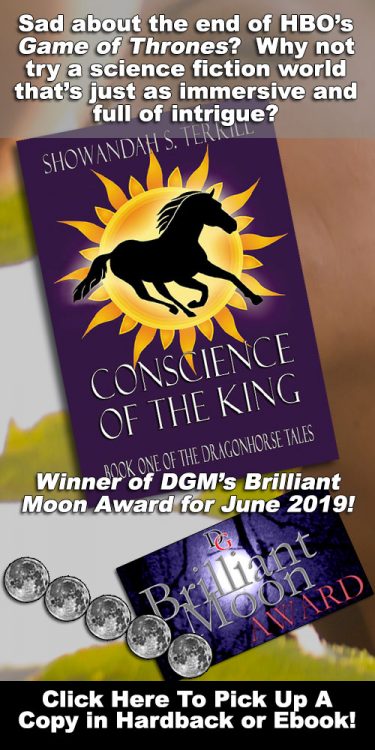About the Green Screen Art Experience at DarkestGoth
The Green Screen Art Experience (GSAE) is a crossover between DarkestGoth Photography (DGP) — the photographic and news arm of DarkestGoth Magazine (DGM) — and the folks at the internationally published special effects book, Green Screen Made Easy (GSME), published by Michael Weise Productions. This Art Experience takes photos of partygoers and models in front of a green screen at select DarkestGoth events with an eye toward creating potential effects artwork and assets, with these elements being made available to the attendees, as well as to DGM and the folks at Green Screen Made Easy (GSME).
If you were at a recent GSAE event and wanted to purchase additional images from the event (beyond the free ones included with your attendance), you can do so at our GSAE Payment page.

The creators of Green Screen Made Easy teamed up with DarkestGoth Photography to help create this Experience.
While a small number of these images will be directly incorporated into art by DGP and still others may be featured in future work by folks associated with GSME, but the most exciting part of this project is that all participants are encouraged to make their own artwork with the images that they receive. (The folks at Green Screen Made Easy are adding additional info to their website to help participants and other visionaries create art through this project. All creatives that make new art from these images will have the potential to be featured in special galleries at DGM and at the Green Screen Made Easy facebook page, as well as possibly being highlighted in the 3rd edition of the GSME book.)
What is green screen photography?
The color green is used minimally in human skin, clothing, and makeup; however, digital cameras record more green data than any other color. As such, when you take a picture of someone in front of a green background, it’s much easier to remove that background after the fact (through a process called “compositing”) and make it appear as though the person is standing in front of some other background or vista.

Shooting on a green screen, which digital cameras record with more detail, makes it easier to remove that color in favor of another background. [Model: Reverend Leviathan]
Does a green screen background automatically vanish when you take a picture of it?
No. By default, green screen images look like a photo in front of any photographer’s backdrop, except that the backdrop is green. If you can see the color green in a greenscreen image, it’s called “uncomposited.” (To make the background vanish, you need to composite it.)

Green screen backgrounds don’t magically vanish, but they can be removed fairly easily with some different software packages–some of which are completely free. [Model: David Pitstick]
What is compositing?
Sometimes called “keying“, green screen compositing is a form of multiplayer photography where the top layer (called the “foreground”) has the green backdrop turn transparent so you can see through it to a layer below it (called “the background”). This permits you to put people in completely new environments and locations than you can afford to go to–and can really unlock creativity in amazing ways!

The compositing process involves making the color green become transparent (known as an “alpha channel”) and then puts a new background behind it. (This composite isn’t well blended yet, being left intentionally rough to show the concept.) [Model: Ariel Bug.]
What can I expect to receive as a participant in the Green Screen Art Experience?
Each participant will receive at least one uncomposited web resolution image (approximately 1000 px wide or tall) of their solo pic that will be in featured in the DarkestGoth Photography Facebook green screen gallery and one uncomposited high Rez image (approximately 3000 px wide or tall) of that solo pic, perfect for them to composite themselves with free software or mobile phone apps. (More on that at the bottom of this page.)

Every participant will get at least one web resolution and one high resolution uncomposited image to use in your own adventures in green screen. (Additional high rez images can be purchased for $5 a piece.) [Model: Nara Gordon]
Can I get more than one picture?
Yes. So long as you filled in your email address on our form, if there is more than one image we like, we’ll send you all of them at web-Rez (1000 px) to use as you wish. You may choose one of these and we’ll send you a high Rez image free of charge. Additional high rez images may be purchased for $5 per image. (If you’d like to buy additional high rez images, just reply to your initial email and we’ll tell you how to order them.)
How many people can be in a photo?
For a chance to receive images after the fact, no more than 2, but one is preferred.
Why can’t more than two people be in a photo?
While we have done this in the past, we’ve found that group photos of 3 or more are almost never useable for compositing, as members of groups move to different focal lengths, step off the background, bump into the background and/or cast shadows that make compositing very difficult. As such, we no longer offer them.
Why can’t all participants receive a composited version of their image, like green screen kiosks at the mall?
Because DGP creates artwork, we don’t use automated, two-layer composite process the way green screen kiosks do. Instead, we manually combine up to six different photographs and as many as a hundred layers to make the pieces we do. This often takes 5-10 hours per piece, so there’s no way we could do this for everyone.

Because DGP is creating art which has a lot of steps to it, we can’t put every participant in one of our art projects. However, since we share the technology with our attendees, we allow you to begin the process of creating your own amazing art! [Model: Reverend Leviathan]
How many participants per event will be chosen for a high quality composited artwork to be created by DGP?
On average, 2 to 4 people will be selected per event.

The final piece of artwork for Reverend Leviathan took awhile to accomplish, but the results are worth it. [Model: Reverend Leviathan]
What are ways to increase my chances chances of being selected to be included in a piece of DGP artwork?
- DON’T wear the color green on your clothes, your makeup, in your hair, or on your jewelry. These will punch “holes” in the body during compositing, so this will normally disqualify participants who do this.
- DO wear interesting and/or colorful outfits/costumes and makeup. So long as it’s not green, interesting outfits and looks will make participants stand out and will make us more interested in featuring them.
- DO think of a fictional character you’d like to be like and pose in ways that you think they would. For non-actors, imagining a character and acting like that character will create interesting expressions and body language that makes for dynamic images.
- DO solo pictures, not couples. A clean composite is far easier to accomplish with single participants, as groups add extra shadows, wrinkles, and other compositing problems.
- DO stand as close to the edge of the Greenscreen as you can without stepping off the edge. If participants get too close to the back of the screen, it will reflect green on to them and make them very difficult to composite.

Midwest host and model, Nara Gordon, featured in one of our greenscreen art projects. [Model: Nara Gordon]
How do I composite an image myself?
Great question! By playing around with the same tools we use (which has slightly older versions available free), you can be part of making some incredible art with us! (Be sure to create a login account here at DGM, so you can upload it here under the gallery tab and tag it with “Green Screen Art Experience”! We’ll showcase artwork that impresses us at DGM or the GSAE Facebook page. )
First, check the Green Screen Made Easy page for some overall tips, then look at the system that you’re using below.
For PC users:
- Software: Download the free keying tool Chromagic (which will make the background color transparent and allow you to easily composite it over top of another image)
- Software: Download Photoshop CS2 (which is now free because it’s no longer being supported by Adobe, but can do most of the same sort of things we do on our advanced composites; it’s also available for both Mac and PC)
- Video: Watch this basic overview on compositing in photoshop CS2
- Assets: Download green screen photos and backgrounds at the Green Screen Art Experience facebook page.
Mobile Users:
Because we do our green screen work on PC, we haven’t used the mobile apps listed below ourselves, but have done our best to research them. Post which ones you’ve found to be most helpful in the comments and we’ll highlight them in a future update! (A few of these are free, but most are paid apps, so double check the ratings before you buy. Also see if there are free versions of the paid ones to see if their technology is solid.)
For Android:
Apps: App crawler has a list of some of popular chroma key (“green screen”) apps for Android here (as well as a list of some of the popular green screen effects apps–which is a slightly different list).
Additionally the following android apps seem to have fairly high ratings (but comment and let us know how you useful you found them to be):
Article: This article from instructables promises to teach you how to chroma key on your android phone easily.
Video: Here’s a video recorded recently about different options for green screen on android.
For iOS:
Apps: App crawler has a list of some popular chromakey apps for iOS here.
Additionally the following iOS apps seem to have fairly high ratings (but comment and let us know how you useful you found them to be):
- Green Screen by Do Ink
- Green Screen Studio (This seems to be an overview video for it.)
- Green Screen Wizard Mobile
Article: Finally, we ran across an article about doing greenscreen photography with an ipad that might be useful.